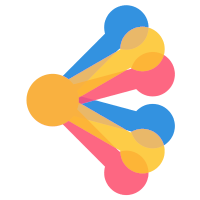This guide helps users understand and troubleshoot common issues that can prevent access to websites or web applications. As IT professionals, we prioritize high service availability, but occasional disruptions may occur. This guide will assist you in identifying potential causes and taking appropriate steps to resolve the issue.
Page Not Found Error
Possible Reasons for Page Unavailability
-
Scheduled Maintenance/Planned Downtime: From time to time, we need to perform maintenance on our servers, applications, or network infrastructure. This may involve applying security patches, upgrading software, or performing hardware maintenance. These activities often require taking services offline for a short period. We typically announce planned downtime in advance via email or internal communication channels. If you suspect planned maintenance, please check for recent announcements.
-
Unplanned Outages/Technical Issues: Unexpected technical problems can also cause website outages. These issues can range from server crashes and network connectivity problems to software bugs and hardware failures. Our IT team actively monitors our systems and works to resolve unplanned outages as quickly as possible.
-
Website Temporarily Taken Offline (By IT): In certain situations, we may need to temporarily take a website offline. This could be due to:
- Security Incidents: If a security vulnerability is discovered or if the website is under attack, we may take it offline to prevent further damage or data breaches.
- Critical Updates/Emergency Fixes: If a critical software update or emergency fix is required, we may need to take the website offline to implement the changes.
- Performance Issues: In cases of extreme performance degradation, taking the site offline temporarily can allow us to diagnose and address the underlying issues.
-
VPN Requirement: Some internal websites or applications are only accessible from within our corporate network or through a Virtual Private Network (VPN). This is a security measure to protect sensitive data and systems. If you are trying to access a website from outside the office or on an untrusted network, you will need to connect to the VPN first.
Troubleshooting Steps
-
Check for Announcements: Before reporting an issue, please check for any recent announcements regarding planned maintenance or known outages. These announcements are usually sent via email or posted on our internal communication platforms.
-
Verify Internet Connectivity: Ensure that you have a stable internet connection. Try accessing other websites to rule out a problem with your internet service provider.
-
Clear Browser Cache and Cookies: Sometimes, outdated files stored in your browser's cache can cause display or access issues. Clearing your browser's cache and cookies can often resolve these problems. Consult your browser's help documentation for instructions on how to do this.
-
Try a Different Browser: If the website works in a different browser, the issue may be related to your primary browser's settings or extensions.
-
VPN Connection (If Applicable): If you are trying to access an internal resource, ensure that you are connected to the company VPN. If you are unsure how to connect to the VPN, please refer to the VPN setup guide or contact IT support. More information on the VPN
-
Check with Colleagues: Ask your colleagues if they are experiencing the same issue. This can help determine if the problem is widespread or isolated to your machine.
If All Else Fails:
If you have followed the troubleshooting steps above and are still unable to access the website, please complete an IT request form.